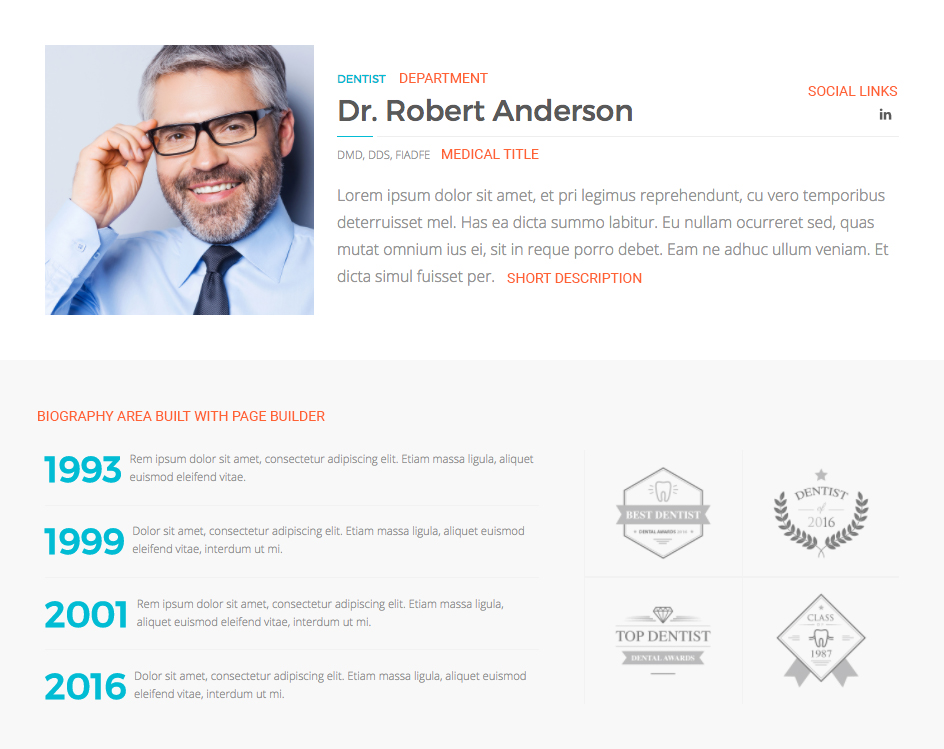Team Members
Depending on the size of your team, you can choose between two ways of managing team members on your website.
- For large teams, we generally recommend using the Team Post Type with the combination of the Team Members Widget.
- For small teams and in case you don't want to have separate pages for each team member, you can use the Small Team Widget.
The main differences are:
- The Team Members Widget displays the content from the Team Post Type, while the Small Team Widget allows adding team members directly in the widget.
- With Team Post Type enabled, category and index pages are automatically generated.
- Using the Small Team Widget does not require linking team members to specific pages.
- Reordering team members is easier with the Simple Team widget, but when the team changes (ie: new member), all widgets need to be updated separately.
1 Team post type
Adding team members
To add a new team member, find the Team menu in the WordPress Dashboard Navigation. Click "Add new".
WordPress Dashboard -> Team
- Name
Enter the team member's name in the title area. - Description / Content area
To the content area, add the team member's biography. This is the longer description, that will be shown below the image and intro text.
You can use Page Builder to create a custom layout with widgets. - Department
On the right side of the editor, you'll find the Department taxonomy field.
You can use this to create "categories" for your team members. You can add multiple departments and use this as a filter in the Team Members Widget. - Team member image
The member's profile picture can be added to the Featured Image field, on the right side of the editor.
- Short description
Below the default WordPress editor, you will find the About section.
Here you can enter the medical title and add a short description. These will be displayed on the top of the page and in the Team Members Widget as well. - Social profiles
Below the About section, there is the Social info section. You can add links to the member's email and social profiles here.
2 Team Widgets
3 Team Settings
Global Theme Options
- Team Post Type
Enable/disable the Team post type and the Team Members Widget.
Disabling this will remove the "Team Post Type" and the "Department" taxonomy from your WordPress. - Team member image and intro text
Setting this to "Hide" will remove the image and intro text area from team member pages.
Useful if you want to create custom layouts with Page Builder.