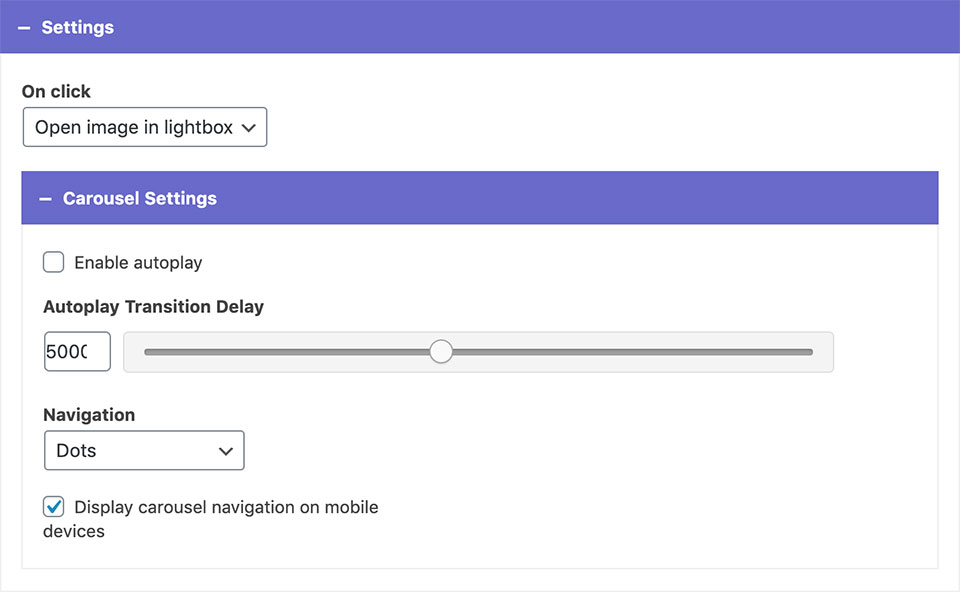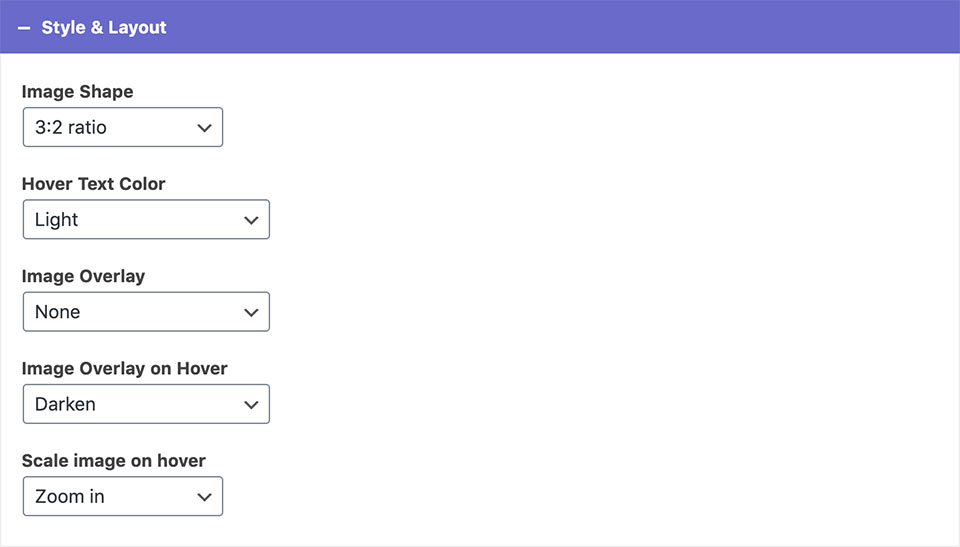Gallery Widget
Display a gallery of images in a grid or carousel with optional description on hover.
1 Adding Images:
- Add+ adds a new element to the widget.
- Upload an image: Choose an image from the media library or upload a new one.
- Text on hover: You can enter a description text that will appear on hover.
- Admin Label: You can label your image here. This is for back-end only and will not show on your site.
2 Widget Options
- Elements per row: Sets the number of images shown in the same row on desktop.
- Choose layout: You can choose between the grid and the carousel layout.
- Widget title color: Choose whether the widget title is dark or light.
Settings
- On click: You can set the images to open in a lightbox or do nothing.
- If you picked the carousel layout, you can enable autoplay, adjust its transition delay, and choose between different navigation styles.
- Unchecking the display carousel navigation on mobile devices will hide the navigation on mobile.
Style & Layout
- Image Shape: You can choose between different image shapes: circle, square, portrait, 3:2 ratio, 750px width, and Original image ratio.*
- Hover Text Color: You can choose from predefined theme colors.
- Image overlay and image overlay on hover options allow you to add color overlays to your images.
- Scale image on hover: You can choose between zoom in, zoom out, or none.
*These options will crop the images into uniform shapes. If you want to retain the original image ratios, chose the Original image ratio option.