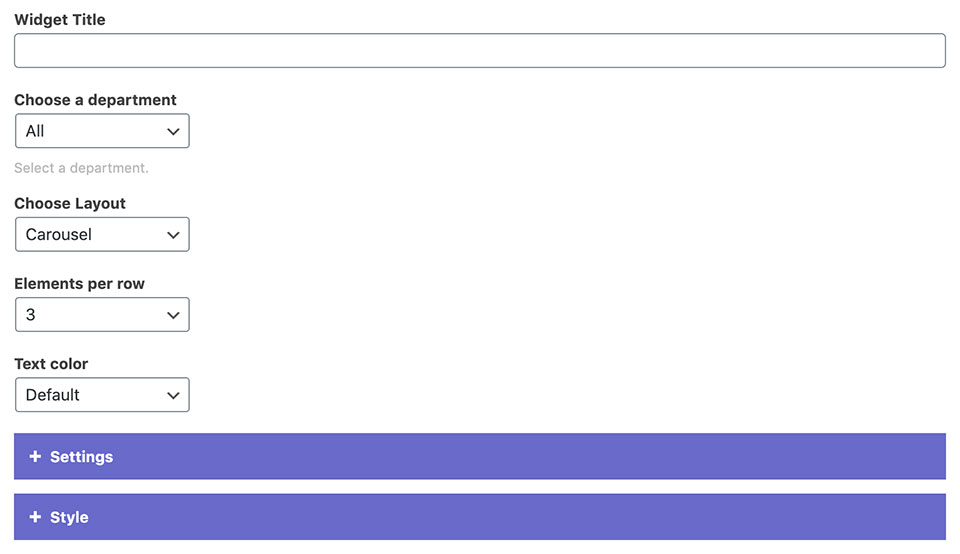Team Members Widget
Display team members in a grid or a carousel.
You can add and edit team members in WP Dashboard - > Team.
If you don't want to add team members separately, use the Small Team Widget instead.
If you don't want to add team members separately, use the Small Team Widget instead.
1 Widget Options
- Choose a department: You can filter which team members will be displayed depending on their department.
- Layout: Choose between grid or carousel layout.
- Elements per row: Sets the number of team members in a row on desktop.
- Text color: Sets the text to light or dark for the entire widget.
Settings
- Ordering: Choose the two parameters by which the team members will be sorted (ascending/descending).
- Display department, intro text, and social icons: Check which information should be included.
Carousel Settings
- If you picked the carousel layout, you can enable autoplay, adjust its transition delay, and choose between different navigation styles.
- Unchecking the display carousel navigation on mobile devices will hide the navigation on mobile.
2 Style Settings
- Image Style: You can choose between different image shapes: circle, square, portrait, 3:2 ratio, 750px width, and Original image ratio.* Selecting none will hide the images.
- Hover color: You can choose from predefined theme colors.
- Background color and its opacity: Adds background to the elements.
- Image overlay and image overlay on hover options allow you to add color overlays to the featured images.
- Scale image on hover: You can choose between zoom in, zoom out, or none.
- Add border: Adds a thin border around each element.
*Images should be at least 750x750px in size to be cropped properly.